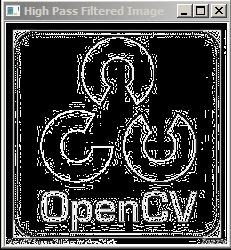This Opencv C++ Tutorial is about how to apply Low Pass Median Filter in OpenCV.
In the last tutorial we studied about what is a Low pass Filter ,along with one of its type i.e. Low Pass Averaging Filter.
This article describes the steps to apply Low Pass Median Filter to an Image.
Low Pass Averaging Filter not only removes the noise but it also blurs the edges.(by blurring the image repeatedly till the noise can no longer be seen in the image)
Thus when ever the image is affected with Salt and Pepper noise it is preferable to work with Median Filtering.
The Steps to perform Median Filtering are:
1. Place the Mask Over the Image. (E.g 3*3)
2. Arrange the Pixel's value in the mask in the Increasing Order.
3. Choose the median value and place it at the centre.
4. Similarly move the mask over the image and repeat the same procedure (1-3) for the entire image.
Here is the OpenCv C++ Code for implementing Low Pass Median Filter :
Input Image:
Output Image:
Note:Here we have choosen mask size=5.
In the last tutorial we studied about what is a Low pass Filter ,along with one of its type i.e. Low Pass Averaging Filter.
This article describes the steps to apply Low Pass Median Filter to an Image.
Low Pass Averaging Filter not only removes the noise but it also blurs the edges.(by blurring the image repeatedly till the noise can no longer be seen in the image)
Thus when ever the image is affected with Salt and Pepper noise it is preferable to work with Median Filtering.
The Steps to perform Median Filtering are:
1. Place the Mask Over the Image. (E.g 3*3)
2. Arrange the Pixel's value in the mask in the Increasing Order.
3. Choose the median value and place it at the centre.
4. Similarly move the mask over the image and repeat the same procedure (1-3) for the entire image.
Here is the OpenCv C++ Code for implementing Low Pass Median Filter :
//OpenCV C++ Code For Median FIltering
#include <opencv2/core/core.hpp>
#include <opencv2/highgui/highgui.hpp>
#include "iostream"
using namespace cv;
using namespace std;
int main( )
{
Mat src1,src2;
int a;
//Note: Array size should be greater than the square of Size of Mask
int b[100];
Scalar intensity1=0;
//Read the Image
src1 = imread("C:\\Users\\arjun\\Desktop\\opencv-logo.png", CV_LOAD_IMAGE_GRAYSCALE);
src2 = src1.clone();
//If image not found
if (!src1.data)
{
cout << "No image data \n";
return -1;
}
cout<<"Enter the mask Size =";
cin>>a;
//for loop for counting the number of rows and columns and displaying the pixel value at each point
for (int i = 0; i < src1.rows-a; i++)
{
for (int j = 0; j < src1.cols-a; j++)
{
Scalar intensity2;
int x=-1;
for (int p = 0; p<a; p++)
{
for (int q = 0; q<a; q++)
{
intensity1 = src1.at<uchar>(i+p,j+q);
b[++x] =intensity1.val[0];
}
}
int temp;
for (int z=0;z<a*a;z++){
for (int y=0;y<a*a;y++){
if(b[y]>b[y++]){
temp=b[y++];
b[y++]=b[y];
b[y]=temp;
}
}
}
src2.at<uchar>(i+(a-1)/2,j+(a-1)/2)=b[((a*a)-1)/2];
}
}
//Display the original image
namedWindow("Display Image");
imshow("Display Image", src1);
//Display the Low Pass Filtered Image image
namedWindow("Low Pass Filtered Image");
imshow("Low Pass Filtered Image", src2);
waitKey(0);
return 0;
}
Input Image:
Output Image:
Note:Here we have choosen mask size=5.